Eu implementei um Navigation Drawer (sem mtas modificações do exemplo do Android Developers) Alterei somente as cores do background do ListView e do Texto dos itens:
layout/activity_main.xml:
<android.support.v4.widget.DrawerLayout
xmlns:android="http://schemas.android.com/apk/res/android"
android:id="@+id/drawer_layout"
android:layout_width="match_parent"
android:layout_height="match_parent">
<!-- As the main content view, the view below consumes the entire
space available using match_parent in both dimensions. -->
<FrameLayout
android:id="@+id/content_frame"
android:layout_width="match_parent"
android:layout_height="match_parent" />
<!-- android:layout_gravity="start" tells DrawerLayout to treat
this as a sliding drawer on the left side for left-to-right
languages and on the right side for right-to-left languages.
The drawer is given a fixed width in dp and extends the full height of
the container. A solid background is used for contrast
with the content view. -->
<ListView
android:id="@+id/left_drawer"
android:layout_width="240dp"
android:layout_height="match_parent"
android:layout_gravity="start"
android:choiceMode="singleChoice"
android:dividerHeight="0dp"
android:background="#ffe1e1e1"/>
</android.support.v4.widget.DrawerLayout>
layout/drawer_list_item.xml:
<RelativeLayout xmlns:android="http://schemas.android.com/apk/res/android"
android:layout_width="match_parent"
android:layout_height="48dp"
android:background="?android:attr/activatedBackgroundIndicator">
<ImageView
android:id="@+id/icon"
android:layout_width="25dp"
android:layout_height="wrap_content"
android:layout_alignParentLeft="true"
android:layout_marginLeft="12dp"
android:layout_marginRight="12dp"
android:contentDescription="@string/list_item_icon"
android:src="@drawable/ic_logo_icone"
android:layout_centerVertical="true"/>
<TextView xmlns:android="http://schemas.android.com/apk/res/android"
android:id="@+id/text1"
android:layout_width="match_parent"
android:layout_height="wrap_content"
android:textAppearance="?android:attr/textAppearanceListItemSmall"
android:gravity="center_vertical"
android:paddingLeft="45dp"
android:paddingRight="16dp"
android:textColor="#ff555555"
android:textStyle="bold"
android:hint="@string/item_desc"
android:background="?android:attr/activatedBackgroundIndicator"
android:minHeight="?android:attr/listPreferredItemHeightSmall" />
</RelativeLayout>
E eis que surge meu Navigation Drawer:
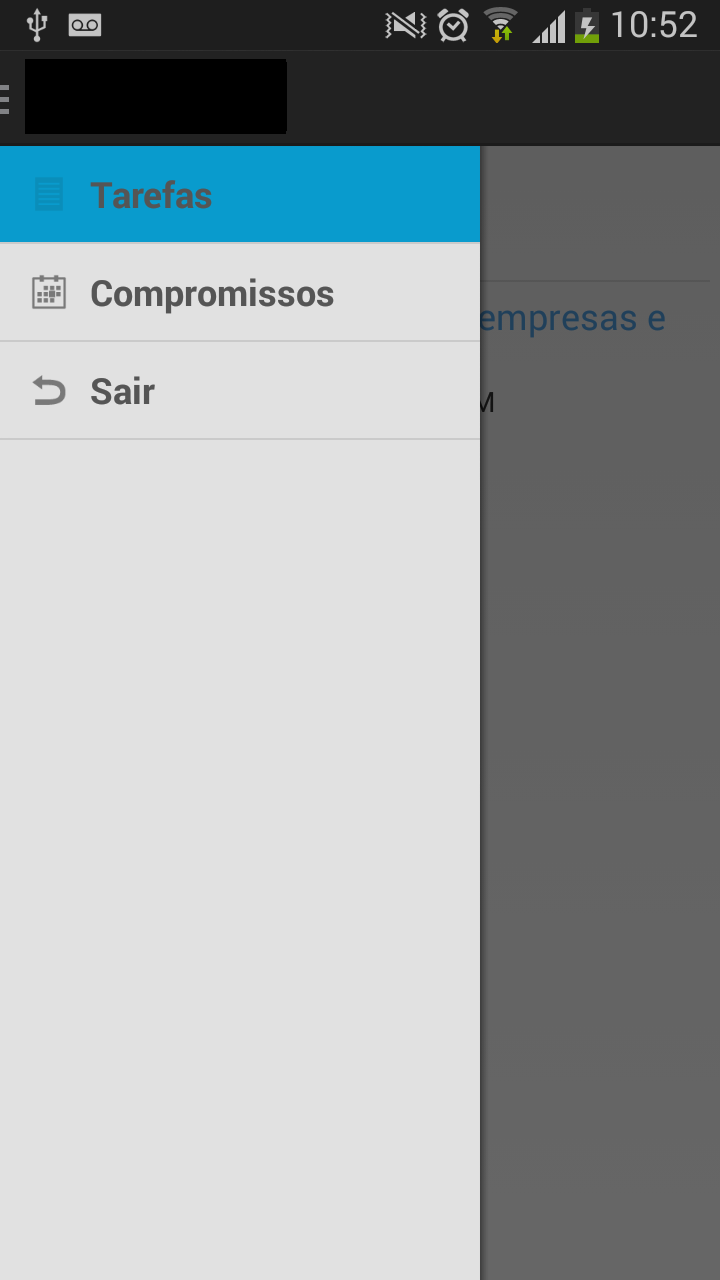
O problema, como vcs podem ver, é que quando o item está selecionado, a cor azul sobrepõe o Icone deixando ele mais apagado, e a cor do texto também é sobreposta tendo uma leve alteração de tonalidade.
Eu gostaria de que meu icone e meu texto nao tivesse alteração de cor, que ficasse azul somente nas áreas brancas da view. Eu já tentei mtas configurações nos XMLs e tentei fazer outras coisas programaticamente também, mas nada resolveu.
backgrounddoImageView, possivelmente igual ao fundo do item, pra ver se faz contraste.backgrounddoImageView, continua com o mesmo problema.RelativeLayoutdodrawer_list_itemeu já coloquei o atributoandroid:background="?android:attr/activatedBackgroundIndicator", mas eu nao faço um selector separado. Eu usomDrawerList.setSelection(position);pra fazer selector.mRelativeLayout.setBackground(getResources().getColor(R.color.blue));mas nao deu certo. O texto eu consegui resolver, mas o icone, nao vai de jeito nehum! :(